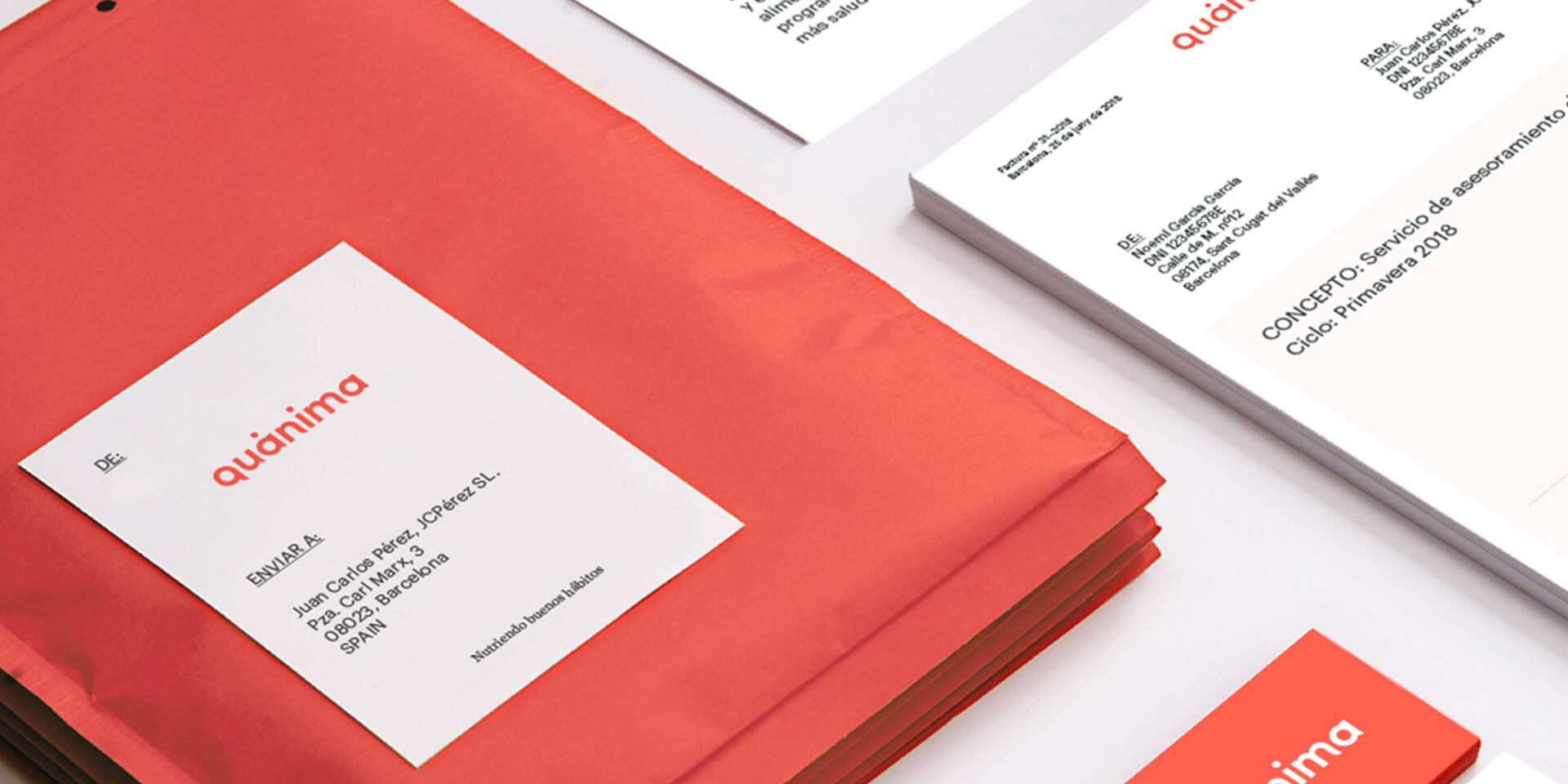Time for completion : 10 Minutes
Difficulty Level : Amateur
It’s not super hard to put the XBOX Game Pass on your Steam Deck. But it will take you going into the desktop mode for your SteamDeck!
First off, you can’t just install Game Pass on your Steam Deck. Unfortunately that wont work. But there is a work around!
To get around this you just need to go into your desktop mode.
Sidenote :
It’s easier if you have a keyboard and mouse, but if not you need to know these hotkeys.
Left Trigger is right click Right Trigger is to click in or submit.
Steam Button + X will bring up the keyboard!
Right Thumbstick to move the mouse
Go into the discover app – ( the shopping icon on Steam Deck)
Firefox will not work so I recommend downloading Edge. Once edge is downloaded go back to the left steam icon and hit it.
Go to internet and find Edge and hit properties and “Add to Steam”
Hit the application launcher button again and go to Settings > Konsole
Copy and paste or type in the following :
flatpak –user override –filesystem=/run/udev:ro com.microsoft.Edge
If you copy and paste make sure it’s exactly like this with no space in the beginning or end. If you are typing it make sure everything is exactly like what it is there!
You can now type Exit to close the window
While still in Desktop mode of your Steam Deck, launch Steam.
Scroll through your Library to find Microsoft Edge.
Right-click and select Properties.

I would recommend changing the name to Microsoft Xbox Game Pass / Game Pass / Xbox Game Pass. You do not have to but it makes it easier!
One of the most important steps is next!
Scroll down to the Launch Options Box and directly after the “@@uu @@” part with a space type or copy and paste this.— window-size=1024,640 –force-device-scale-factor=1.25 –device-scale-factor=1.25 –kiosk “https://www.xbox.com/play”
Next you are going to want to apply the controller layout which is also very easy!
Back at your library go into your XBOX Game Pass app or whatever you named it to, hit Properties > Manage > Controller Layout. Get past the informational screens that pop up and then hit the Browse Configs button at the top.
Gamepad with Mouse Trackpad is the one you will want to choose and click B to exit.
Change the art work that I have conveniently put at the bottom of the page for you!
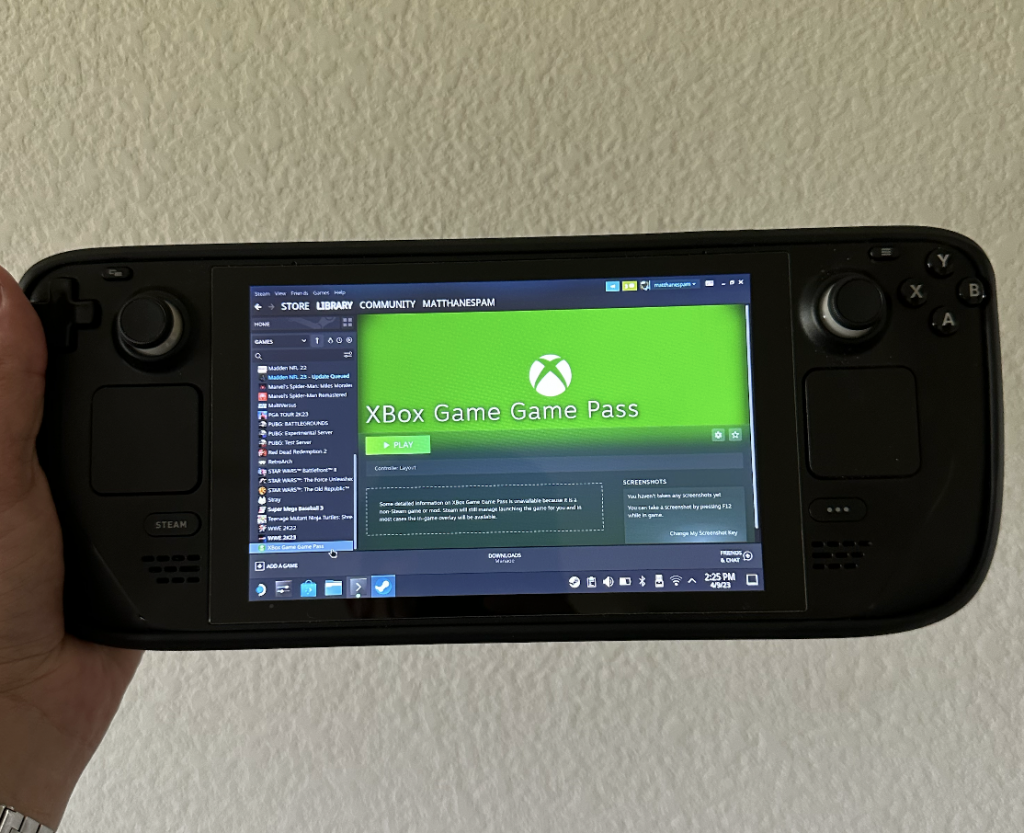
You are done! Go back into Steam Deck Gaming Mode and go to Non Steam Games > Login & Enjoy!
Thank you and don’t forget to follow me on all social media!
I also do giveaways on TikTok,Instagram and Facebook!
TikTok : https://www.tiktok.com/@mattkahla
Instagram : https://www.instagram.com/mattkahla/?hl=en
Youtube : https://www.youtube.com/c/kahlatech
Facebook :https://www.facebook.com/MattKahlaJr
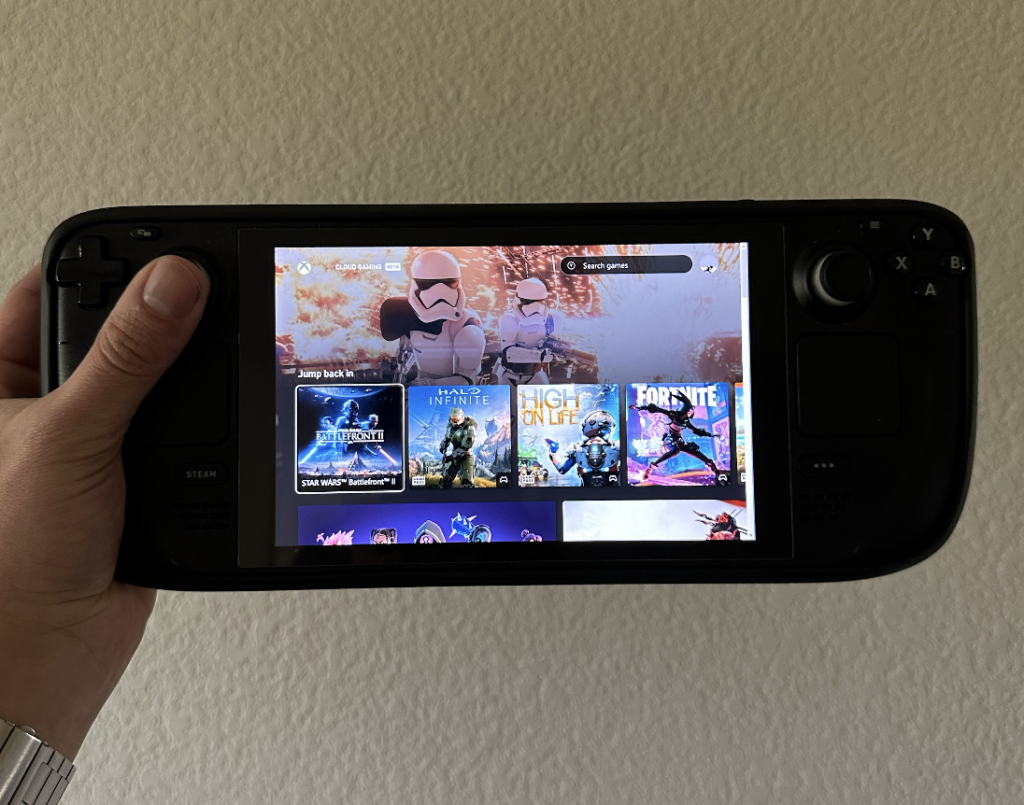


![]()